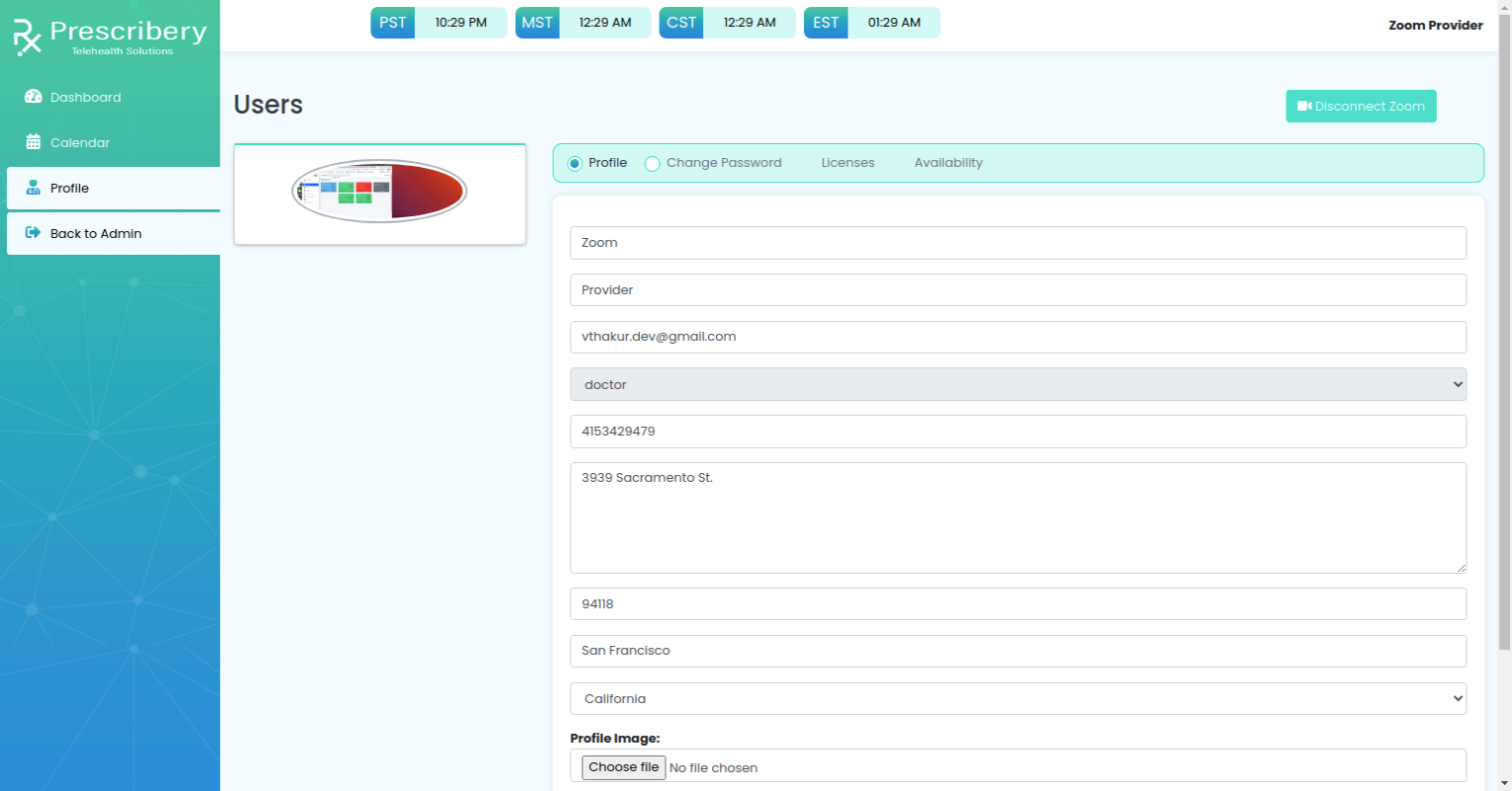Zoom for Prescribery
Allows our patients to speak with our medical providers.
Before getting started
- You must have an account in Prescribery (Doctor / Nurse Practitioner / Nutritionist / Psychiatrist / Hybrid Nurse / Hybrid Nurse(future use) / Doctor / Doctor / nurse / doctor).
- You must confirm that your Zoom and Prescribery accounts are linked to the same email address.
Installation.
You can install Zoom app by following the steps below:
- Login to your account in Prescribery.
- Go to the profile section and click on the connect Zoom button.
- Sign in to your Zoom account.
- Click on Authorise.
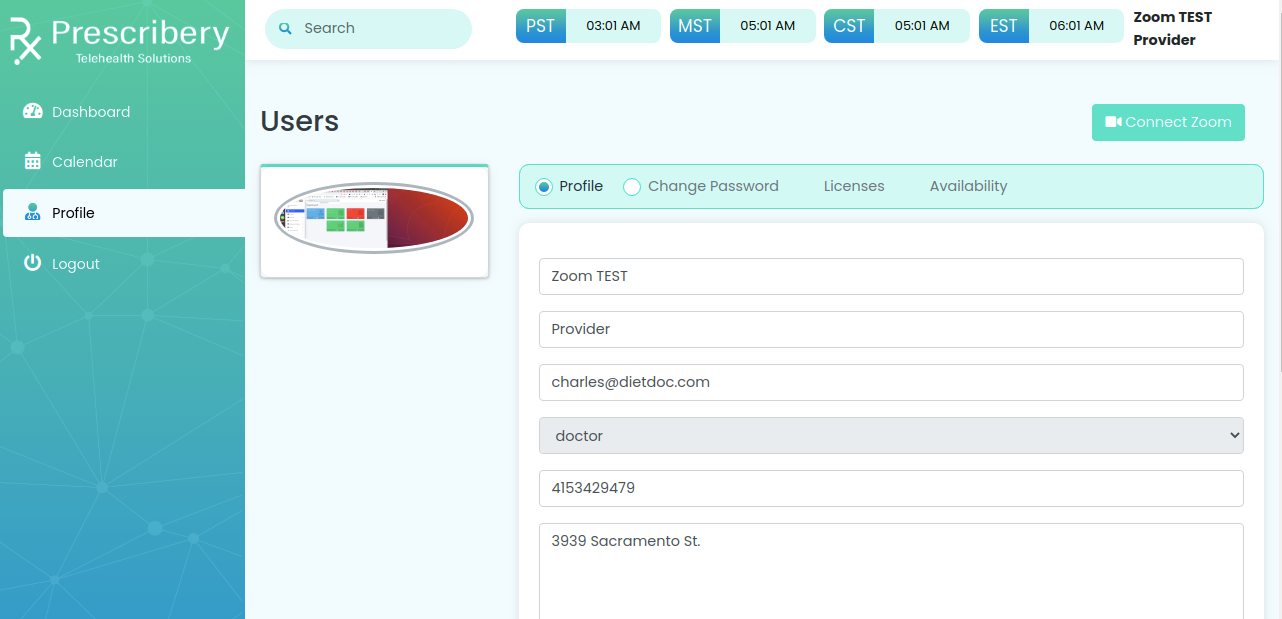
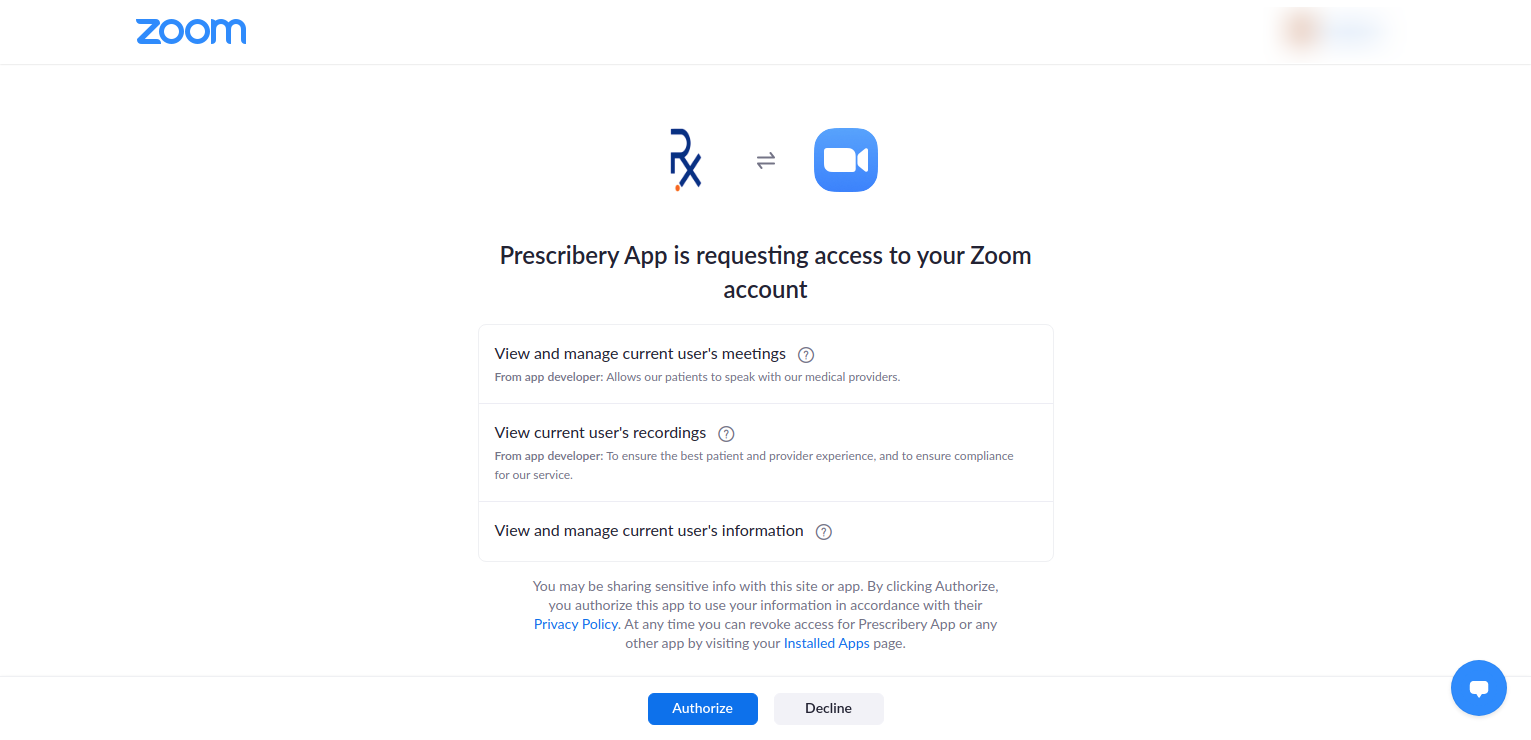
Usage
In Prescribery we have two type for comunnication with medical providers.
- Phone call
- Video call
Schedule an Appointment
- Click on the patient record.
- On patient detail page click on Appointment Tab.
- To schedule an Appointment click on Add Appointment button
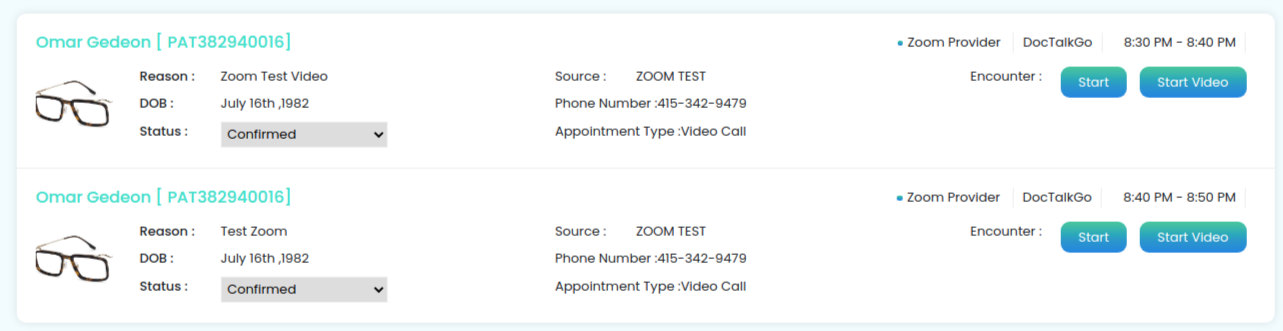
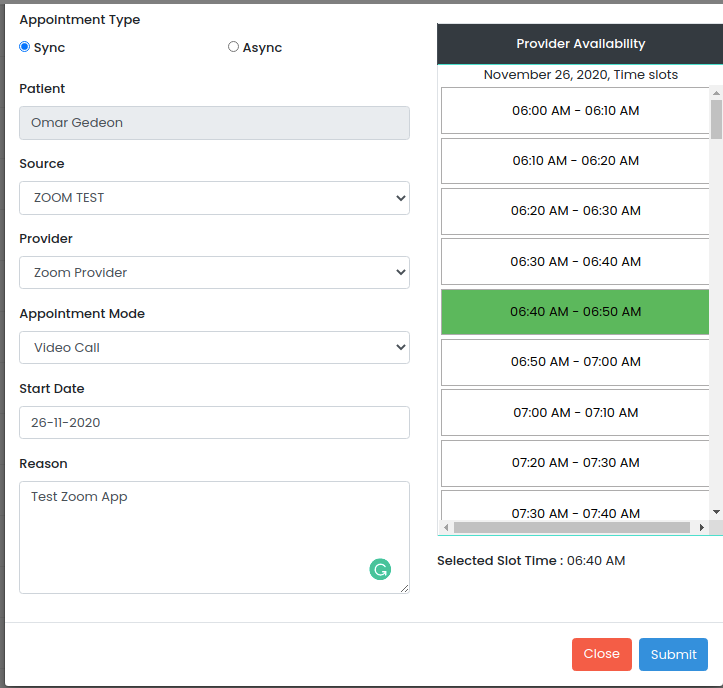
If the Appointment Mode is Video Call and and selected provider connected their Zoom account with Prescribery. We will schedule a meeting with patient on behalf of provider. After this process the provider can join a meeting from the Prescribery dashboard on click Start Video button.
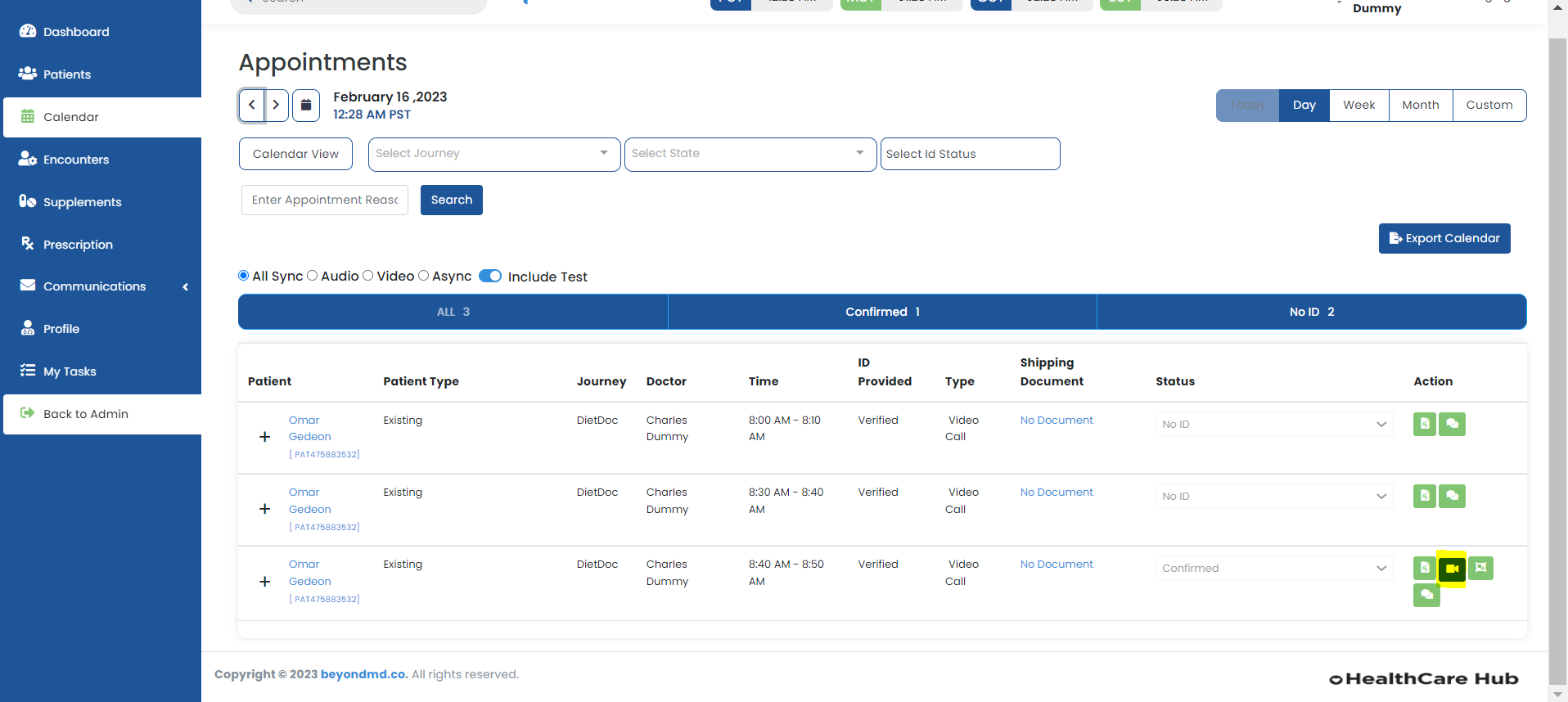
The zoom popup will open up automatically after clicking the start video button.
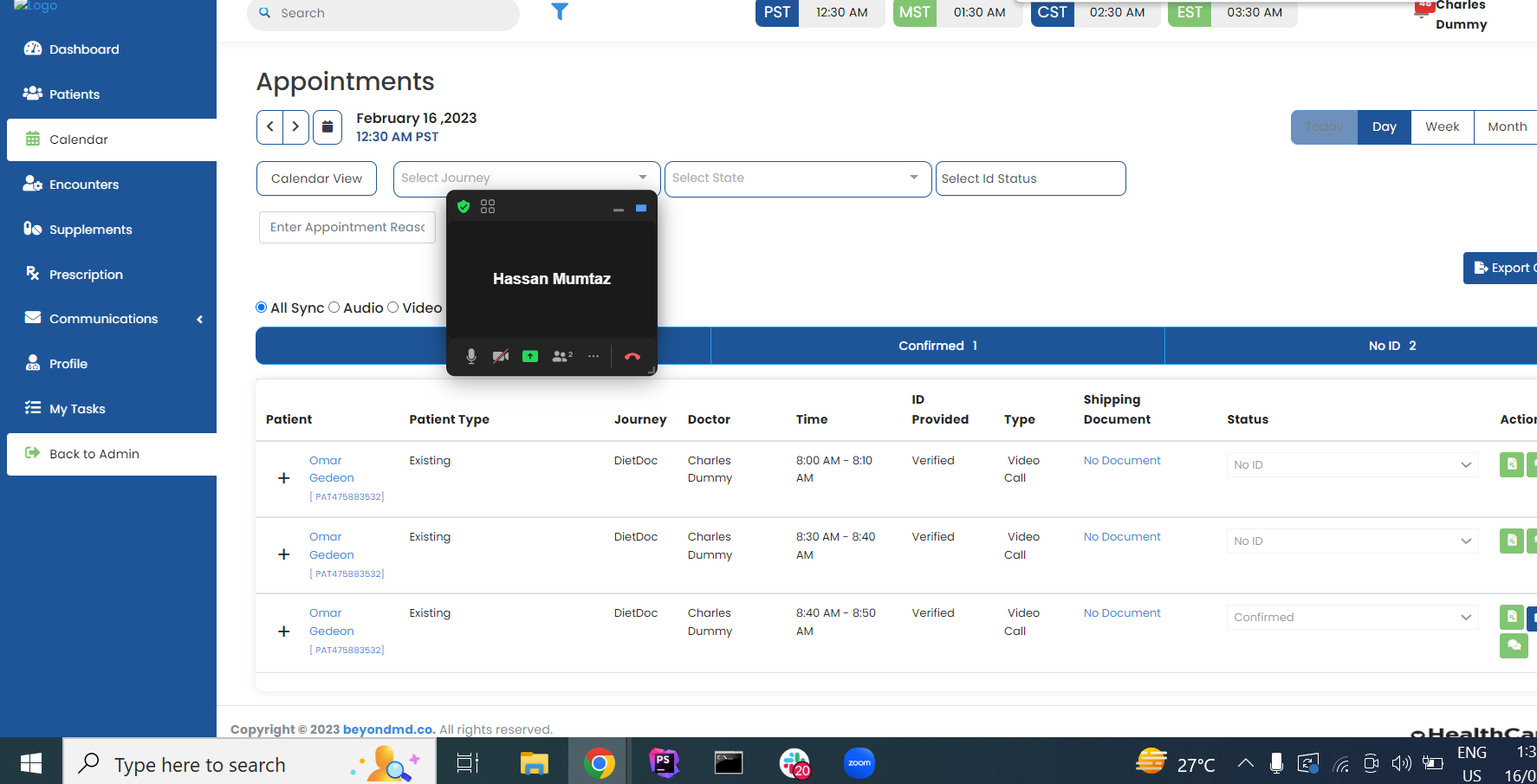
Zoom call can also be started from the encounter screen. Click on start encounter button and following screen will show up.
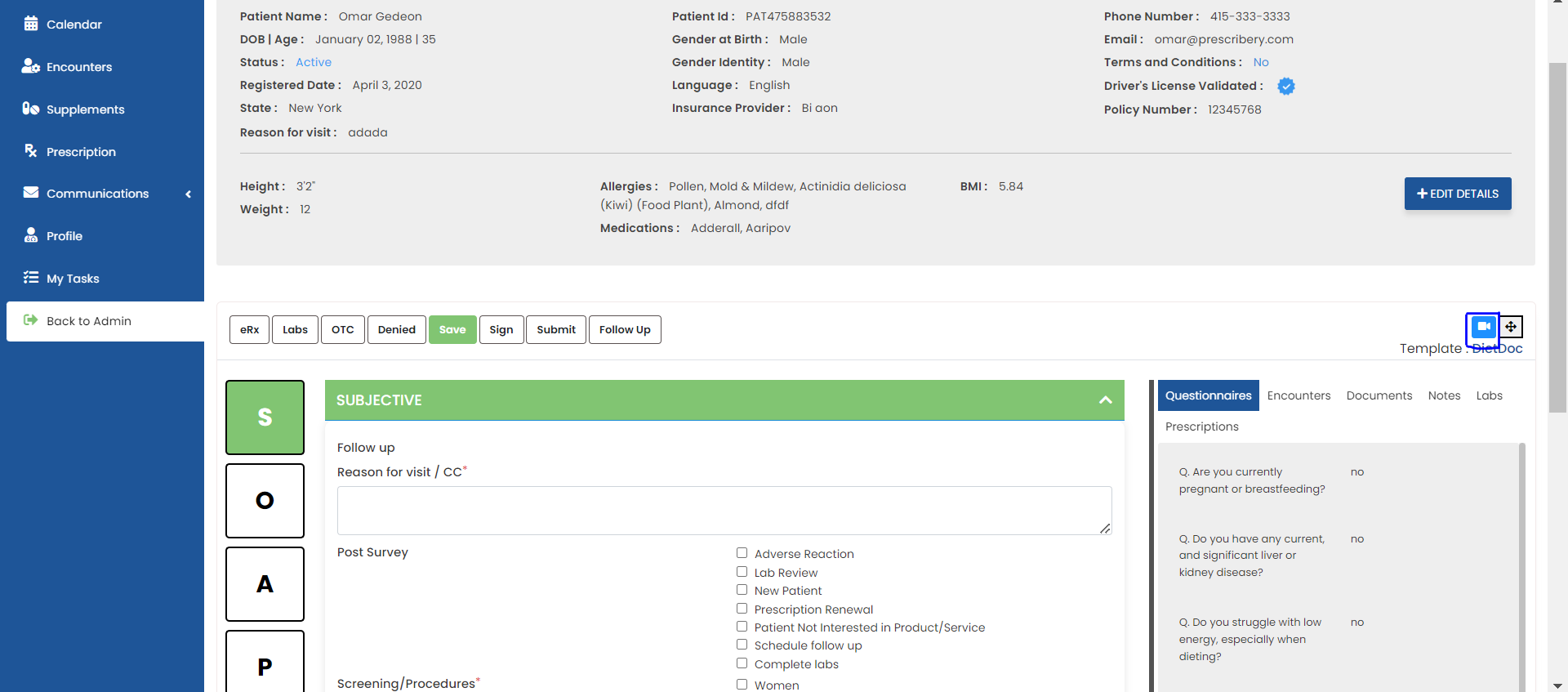
Click on the highlighted start video button and zoom call will be started.
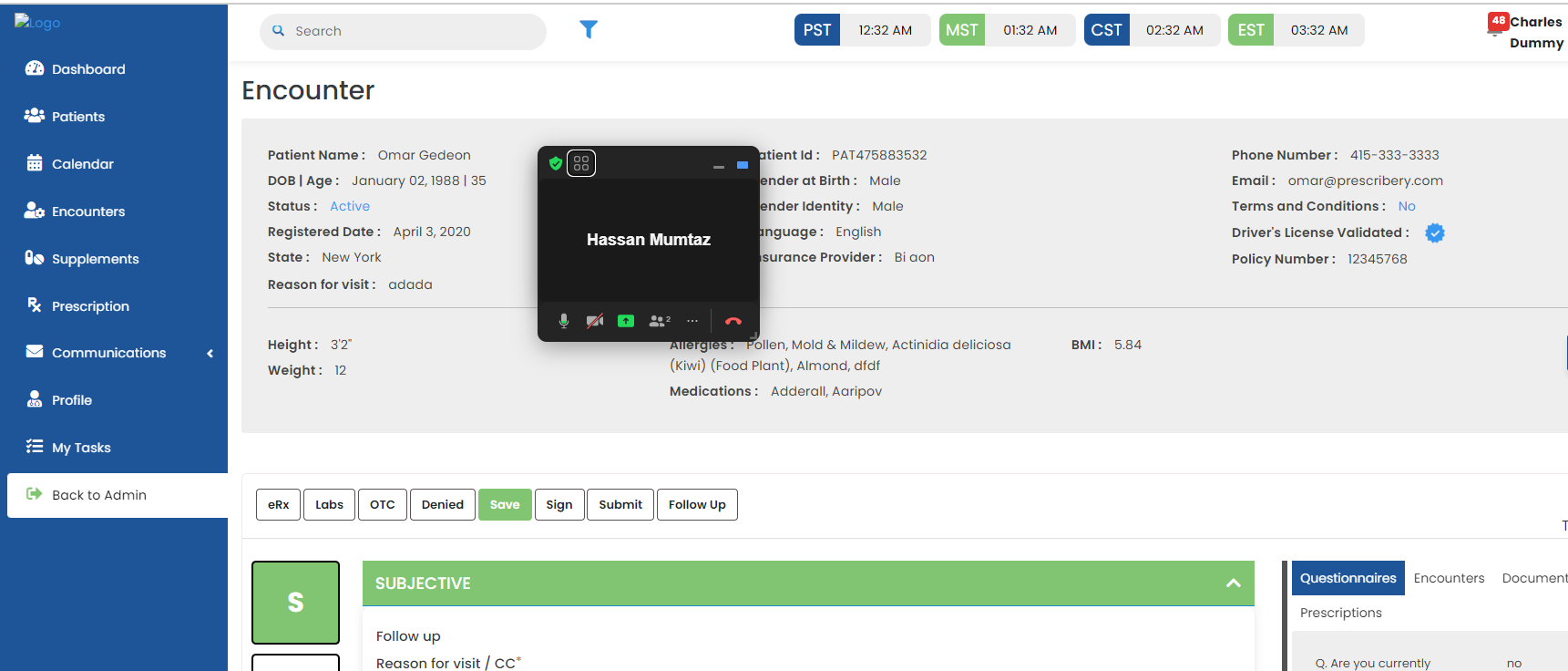
Uninstallation
- Login to your account in Prescribery.
- Go to the profile section.
- Click on Disconnect Zoom button.
- Unlink provider account from our account